
Thank You For Purchasing the Jumper’s Knee Solution!
Please watch this short video for a tour of this download area and instructions on how to get started on your program.
Component #1:
Jumper’s Knee Solution - Assessment Video
To Download a Copy of this DVD - CLICK HERE and enter the Password: jks531rt
Jumper’s Knee Solution - Assessment Manual
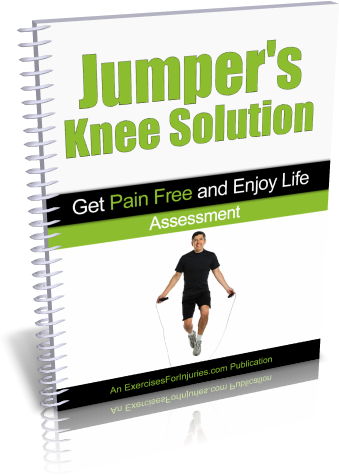
CLICK HERE to download a copy of the Assessment Manual (PDF)
Jumper’s Knee Solution - Assessment Fill-In Sheet
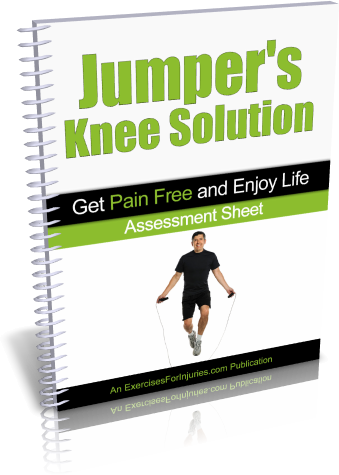
CLICK HERE to download a copy of the Assessment Sheet (PDF)
Jumper’s Knee Solution - Condition Summary
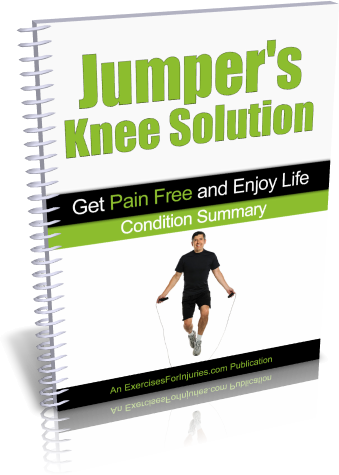
CLICK HERE to download a copy of the Condition Summary (PDF)
Component #2:
Comprehensive Exercise Program
Jumper’s Knee Solution - Stage 1 - Instructional Video
To Download a Copy of this DVD - CLICK HERE and enter the Password: jks531rt
Comprehensive Exercise Program
Jumper’s Knee Solution - Stage 1 - Follow Along Video
To Download a Copy of this DVD - CLICK HERE and enter the Password: jks531rt
Comprehensive Exercise Program - Stage 1
Manual, Quick Reference Guide & Tracking Sheet
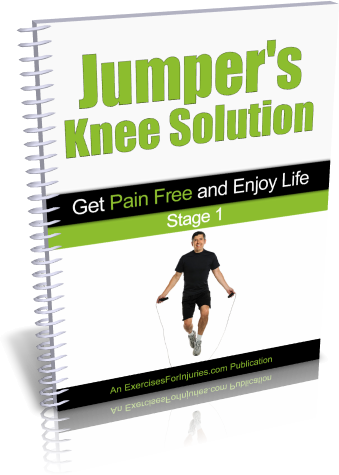
CLICK HERE to download a copy of the Stage 1 Manual (PDF)
CLICK HERE to download a copy of the Stage 1 - Quick Reference Guide (PDF)
CLICK HERE to download a copy of the Stage 1 - Tracking Sheet (PDF)
Component #3:
Comprehensive Exercise Program
Jumper’s Knee Solution - Stage 2 - Instructional Video
To Download a Copy of this DVD - CLICK HERE and enter the Password: jks531rt
Comprehensive Exercise Program
Jumper’s Knee Solution - Stage 2 - Follow Along Video
To Download a Copy of this DVD - CLICK HERE and enter the Password: jks531rt
Comprehensive Exercise Program - Stage 2
Manual, Quick Reference Guide & Tracking Sheet

CLICK HERE to download a copy of the Stage 2 Manual (PDF)
CLICK HERE to download a copy of the Stage 2 - Quick Reference Guide (PDF)
CLICK HERE to download a copy of the Stage 2 - Tracking Sheet (PDF)
Component #4:
Comprehensive Exercise Program
Jumper’s Knee Solution - Stage 3 - Instructional Video
To Download a Copy of this DVD - CLICK HERE and enter the Password: jks531rt
Comprehensive Exercise Program
Jumper’s Knee Solution - Stage 3 - Follow Along Video
To Download a Copy of this DVD - CLICK HERE and enter the Password: jks531rt
Comprehensive Exercise Program - Stage 3
Manual, Quick Reference Guide & Tracking Sheet
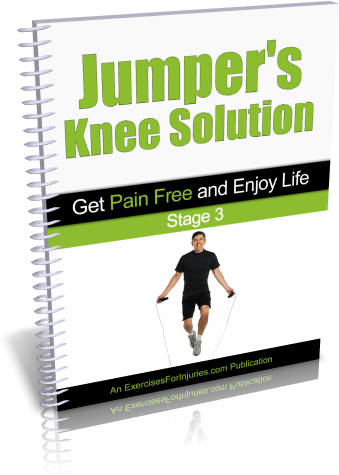
CLICK HERE to download a copy of the Stage 3 Manual (PDF)
CLICK HERE to download a copy of the Stage 3 - Quick Reference Guide (PDF)
CLICK HERE to download a copy of the Stage 3 - Tracking Sheet (PDF)
Special Bonus #1:
FREE Lifetime Access to Exercises For Injuries VIP Coaching Group
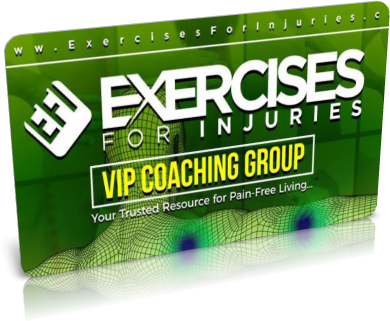
With your purchase of Jumper’s Knee Solution, you receive instant access to our Secret Facebook community. Rick Kaselj and friends of Exercises for Injuries will be answering questions throughout this program via a secret Facebook group. Please join us on Facebook today. This will be the central place where you can ask questions, talk to others and get advice. Remember, peer support is a HUGE success factor when it comes to reaching your goals so do NOT miss this. Here’s how to join:
- Login to Facebook and search for "Anna Marie Igoy" who lives in Surrey, British Columbia or go to this link
https://www.facebook.com/profile.php?id=100007879848212 .
Her profile image looks like this:
- Request that you be friends with Anna Marie Igoy by selecting the, "Add Friend" button at the top right of her profile.
- When Exercises For Injuries has received your friend request, you will be accepted and included as a member of the Exercises For Injuries Secret Facebook group. From here, you can ask your questions and participate with hundreds of others going through the program. Please do give us up to 2 business days to approve your friend request and add you to the Facebook group.
This video will help explain things in greater details:
If you have any questions about this process or need help getting set up on Facebook, email us at support@ExercisesForInjuries.com with the link to your Facebook profile and we’ll get you set up right away.
Special Bonus #2:
Lifetime Updates

We are always adding new material to the Jumper’s Knee Solution program in order to help you get better results.
MAKE SURE YOU ADD news@ExercisesForInjuries.com and news@ExercisesForInjuries.net to your email program so you will definitely receive all the updates we send out. Click here for a quick and easy guide on how to add these emails now...
Common Questions
#1 – When will I receive my email with download details?
You will receive an email to the email address you used in placing your order within about 15 minutes to give you access to this page. Please save this email with the download details in your inbox and mark as important so you can easily access it whenever needed.
#2 – What if I don’t see the email from Rick?
Check the Trash or Junk folder of your email program. Your email program may have flagged the email as trash, spam or junk.
#3 – How do I ensure that I receive future updates to my program?
When these updates are available, you will be notified by email, so make sure you have added News@ExercisesForInjuries.com and News@ExercisesForInjuries.net to your email program. Click here for a quick and easy guide on how to add these emails now…
#4 – What if I have additional questions?
If you have an order question or other concerns, please send an email to support@ExercisesForInjuries.
When emailing or sending a message, please include the name and email address you used in placing your order and your order number.
#5 – What Will Appear On My Credit Card?
Your credit card statement will show a charge from EX4INJURIE* EX4INJURIE KELOWNA BC
It might also appear as:
- EX4INJURIES.CO 8882912430 BC
- EX4INJURIE* EX4INJURIE KELOWNA
- EX4INJURIES COM KELOWNA BC
- EX4INJURIES.COM KELOWNA BC
- ex4injuries.com
You can look for these payment descriptors on your credit card statement to identify Exercises For Injuries transactions.
#6 - How do I unsubscribe from these emails?
At the bottom of each and every email I send you is an unsubscribe link that you can use to unsubscribe. Please note, if you unsubscribe from my emails, I won’t be able to send you updates to the program and other important information.
#7 – Will anything be mailed to me?
Remember, there is no need to wait for anything in the mail. You get instant access to the program and can download it to your computer, laptop, smart phone, iPad, iPod or tablet right away.
#8 – Should I talk to my Doctor first?
If you have any concerns about your health and fitness, please consult with your doctor to confirm that it is safe for you to do the exercises.
#9 – What if my password does not work?
The password is case sensitive, so make sure to enter the password as it is displayed. Better yet, copy and paste the password. If you are still experiencing difficulties, contact our Support Team at Support@ExercisesForInjuries.com
#10 – I am having issues with the sound and images of the videos, what should I do?
If you have any issues with the videos, especially not being able to hear the sound of the videos, these are the things you can try:
- Try viewing them in a different web browser. The videos support these browsers: Chrome, Safari, Firefox, Opera and Internet Explorer.
- Try viewing them on your computer or laptop instead of your tablet or smartphone.
- Clean the cache of your web browsers, see if there are updates for your browser and then reboot your device.
- Empty out the trash of your computer, make sure all of the updates are done on your computer especially your web browser and video player. Then reboot your computer.
- Try downloading the “Mobile SD” version of the video to your computer and playing it on VLC media player which is a very stable and clean media player ( http://www.videolan.org/vlc/index.html )
- If you have tried all of the above, contact us at Support@ExercisesForInjuries.com and we will help you more.
#11 – I only hear sound through one speaker or headphone, what can I do about that?
For a Mac:
If you hear primarily out of one ear, you can make your computer play stereo audio tracks as mono audio in both the left and right headphones or speakers.
#1 – Choose Apple menu > System Preferences, click Accessibility, and then click Audio.
#2 – Select the “Play stereo audio as mono” checkbox.
Thanks again! We’ll talk to you soon.
Sincerely,
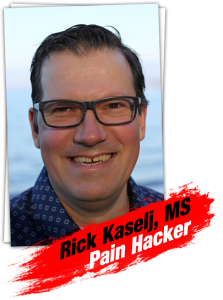
P.S. I'm looking forward to hearing about your success with the program! Send me an email with your story, or any questions you have to: support@ExercisesForInjuries.com. You can also call our Support Team at 1-888-291-2430 (toll free in the USA and Canada), or send SMS to 1-888-229-4992. We will get back to you within 1 business day.